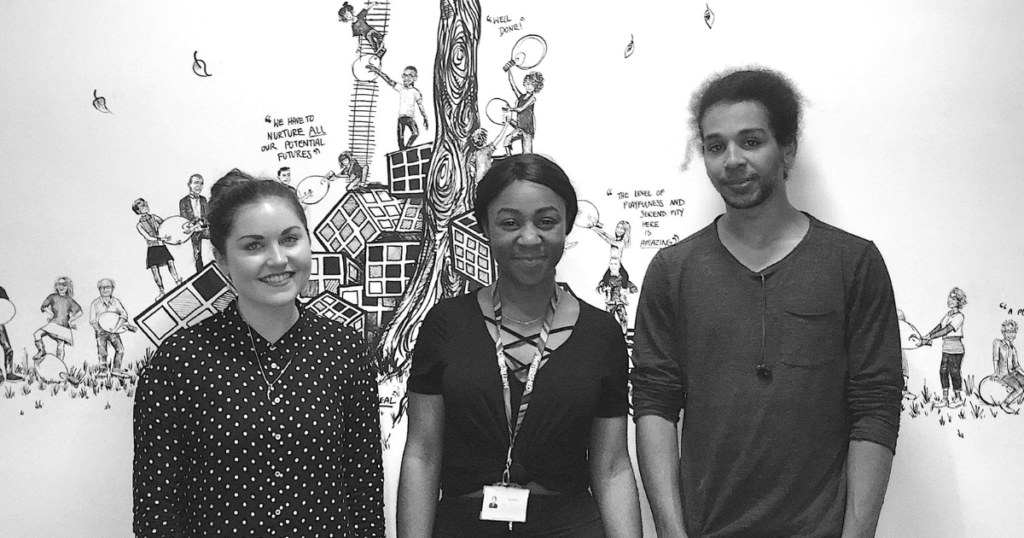There’s a new way to update your WordPress site structure and collaborate with your clients: Visual Sitemaps for WordPress.
We have to tip our cap to WordPress. It’s open source, free to use and build on, and is such a popular platform that it powers more than one third of the internet. With an impressive 50,000 plugins in the WordPress.org directory, it’s our pleasure to add one more!
Our free plugin, Mind Map Pro Visual Sitemaps & Tasks, introduces some of the best qualities from Mind Map Pro into WordPress to make the experience of using WordPress even better. It’s easy, visual and fast, potentially saving you up to 30% on project management time.
How?
- Replacing the whiteboard
- Adding pages faster
- Updating page hierarchy
- Menu-time saver
- Winning over your clients
Replacing the whiteboard
Going back to the drawing board, many agencies and developers will sit down with clients to plan a site by creating a sitemap, perhaps visually and often by drawing on a whiteboard or piece of paper.
With the plugin, you can jump that step and waste less time.
The visual sitemap gives you a high-level view of all the pages on a site. It is simple to use and helps clients get a clearer picture of how their site is structured.

For existing sites, you can load up, view and interact with any WordPress site structure immediately after downloading and installing our plugin.
For new sites, use the sitemap to build up from scratch, and be safe in the knowledge that you won’t have to repeat your work. The plugin is more than just a graphical tool. It actually builds the pages you create.
Adding pages faster
Adding new pages before the Mind Map Pro plugin was done by clicking ‘New’ at the top of the dashboard and clicking ‘Page’ or clicking ‘Pages’ on the left-hand side of the dashboard and then clicking ‘Add New’.
During this process, you are redirected to your new page where you can use Gutenberg or the Classic Editor to add a title and start writing or choose another block. You should either save the draft or publish it, then repeat the process to add more pages.
To speed things up and help you grasp the bigger picture, use Mind Map Pro’s plugin. Download the plugin then click ‘Sitemap’ at the top of the dashboard or select Mind Map Pro on the left-hand side of the dashboard and then select Sitemap.
You will see your site structure visually. To add new pages, hover over the homepage or a parent page, then click the plus icon. Name your new page and press enter. Continue by repeating the process and adding more pages.

The sitemap will grow as you add pages without you being redirected to lots of different screens, windows or tabs. Staying on one screen with less clicks involved means you don’t lose time navigating. It’s an easy way to set up your site structure and add lots of pages quickly before going in to design and edit them.
From the sitemap, you can choose to preview or edit the content of a page by hovering your mouse over that page and clicking the eye icon to preview or the pencil icon to edit.
The pages you add from your sitemap are actually created, making the process of adding lots of new pages quicker and less complicated.
Updating page hierarchy
To change a parent page without the Mind Map Pro plugin, you need to open the page and click ‘Page Attributes’ on the right-hand side of the screen, then select a parent page using the drop-down list.
Alternatively, whilst viewing all pages, you could update a parent page by clicking ‘Quick edit’ and then using the drop-down list that says ‘Parent’. You need to repeat this for each individual page.
Using Visual Sitemaps for WordPress, there’s a faster and more visual way to interact with your pages. Open your sitemap to clearly see the structure of your site.
Move a child page to another parent page by dragging and dropping. Click on the page you’d like to move, hold down your mouse and “drag” it across the screen. Place it on top of the page that should be its parent and “drop” by taking your finger off the mouse. It’s as simple as that.

Make as many updates and changes as you like for a comprehensive review of your site structure. All changes you make are reflected throughout your site, saving you time and giving you a practical way to both view and update your sitemap quickly and visually.
Menu time-saver
You can mirror your sitemap in your menu, saving even more time and further improving the simplicity of building or re-structuring a WordPress site.
In the WordPress dashboard, click Appearance then Menus. You’ll see the words “Select a menu to edit” with a drop-down list. Select Mind Map Pro Menu. Below the menu, check the box next to “Primary Menu” and save.

You have now set the Mind Map Pro Menu as your Primary Menu, so you can automatically reflect your sitemap in your menu. That’s it, easy!
Winning over your clients
Client communication is the final frontier. How can you reach your goal whilst minimising potential issues?
Good methods of communication, clearly defined expectations and an approach that allows you to feel collaborative and empowered. You can use our plugin to achieve all of that.
Not all clients are suited to using the WordPress dashboard at high-risk points during the development process. Sometimes it is safer to provide a client with an external platform for collaboration.
You can use Mind Map Pro as a safe space for clients to interact with the sitemap away from the WordPress dashboard. You can also share and discuss your ideas using Mind Map Pro’s live chat (that also integrates with Slack).
Clients, project managers and WordPress development team members can also add tasks to WordPress pages and see all tasks on a task board within Mind Map Pro.
It’s all completely integrated to make your project work simpler and help you reach your goals faster.
As the fastest growing platform over the last 8 years and the market leader for websites that use a content management system (CMS), WordPress has just celebrated its 16th anniversary, making it older than both Facebook and Twitter.
Visual Sitemaps for WordPress
In a world of digital distraction and hyper-connectivity, our plugin for visual sitemaps and tasks within WordPress gives you back some much-needed time and simplicity for the WordPress development process.
Download our WordPress plugin Mind Map Pro Visual Sitemaps & Tasks.
Follow our Help Guide for using the sitemap.